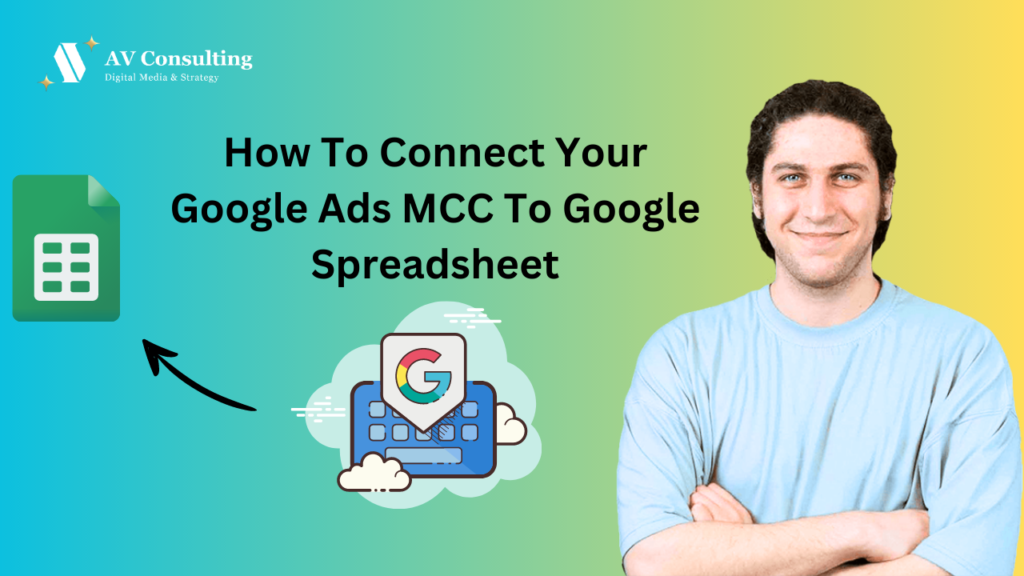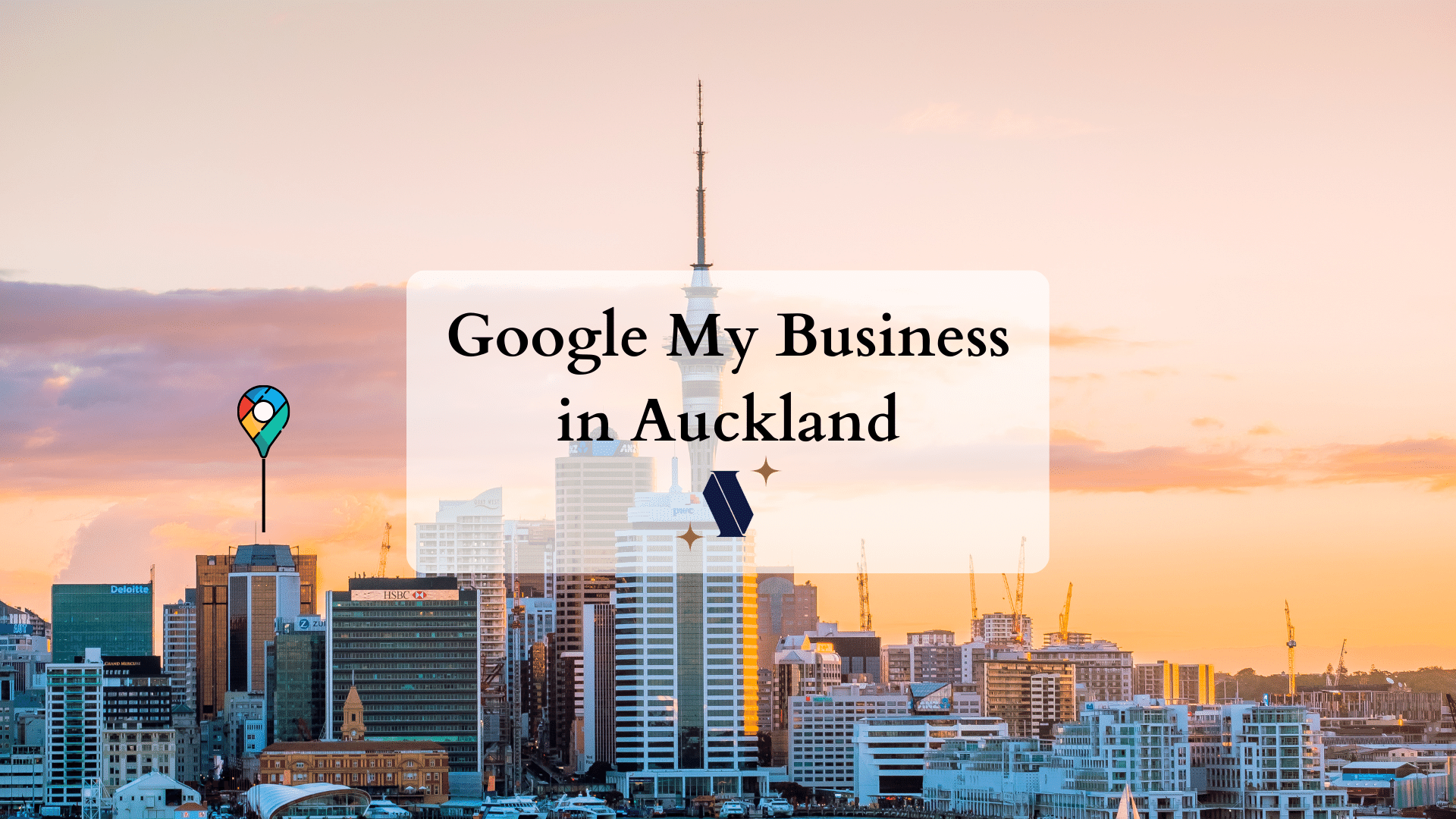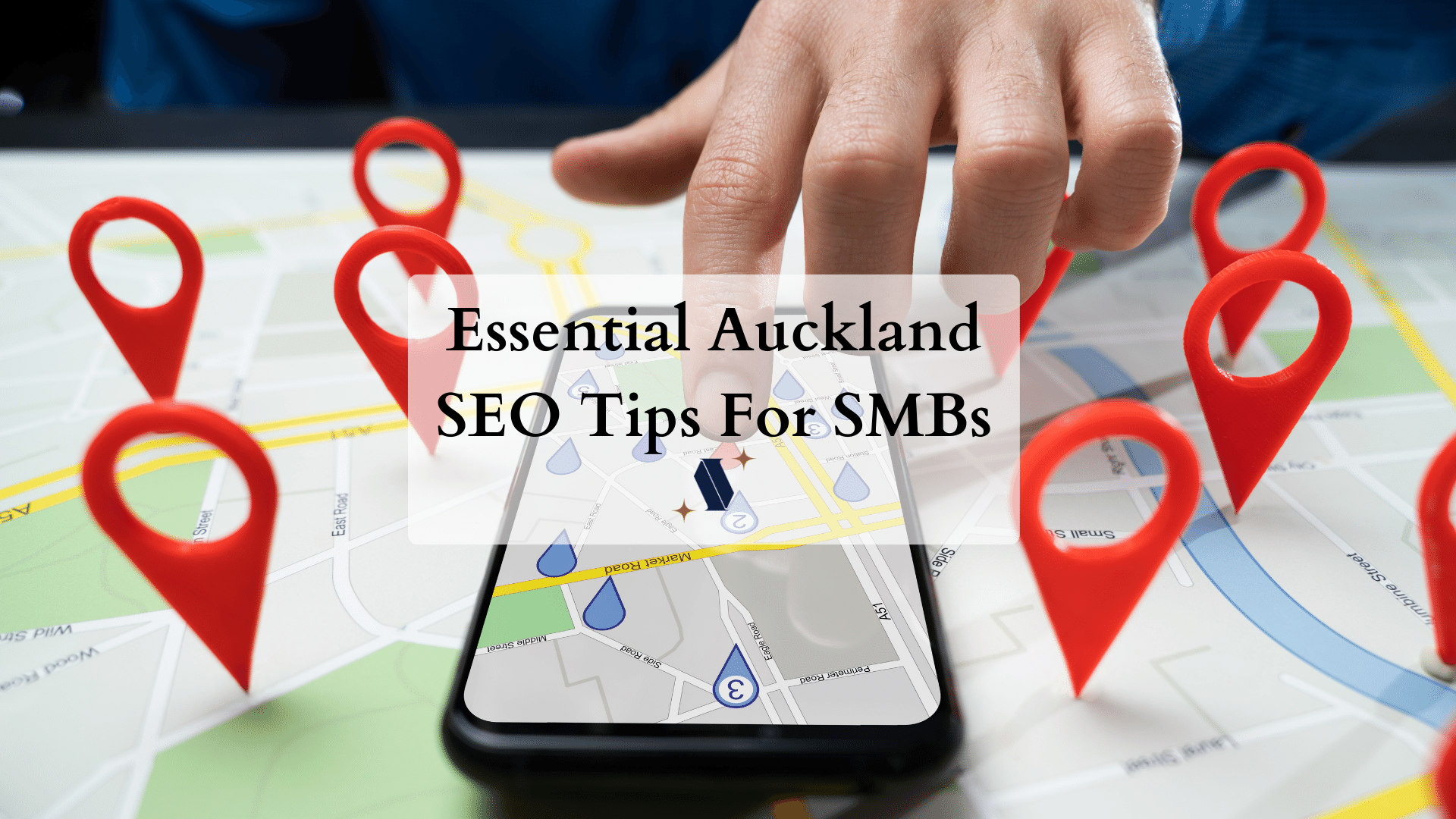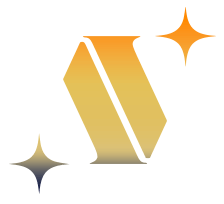In this video tutorial, you will learn how to create a monthly Google ads budget pacing sheet that connects to your MCC account and updates automatically
First Step To Make a Monthly Google ads Pacing Sheet
Make a copy of this spreadsheet and edit it as suited to your needs.
Copy The Code & Paste it Into Your Google Ads Scripts
function main() {
// Select the accounts to be processed (all of them).
var accountIterator = MccApp.accounts()
.get();
// Set the Spreadsheet that you want to add data to.
var SPREADSHEET_ID = 'PASTE YOUR SHEET ID HERE';
var SHEET_NAME = 'Monthly Spend';
// Open sheet in spreadsheet
var ss = SpreadsheetApp.openById(SPREADSHEET_ID);
var sheet = ss.getSheetByName(SHEET_NAME);
// Clear yesterdays contents
sheet.clearContents();
// Add heading rows
sheet.appendRow(['Name', 'Account ID', 'Cost']);
// First we take the accountIterator variable from before
while (accountIterator.hasNext()) {
// And, for each account, we save the data into another variable
var account = accountIterator.next();
// Switch to the account you want to process.
MccApp.select(account);
// Now we can do something
// Generate account level query
var report = AdWordsApp.report(
'SELECT ExternalCustomerId, Clicks, Impressions, Cost, Ctr ' +
'FROM ACCOUNT_PERFORMANCE_REPORT ' +
'DURING THIS_MONTH');
// Get the results and save them into a variable
var rows = report.rows();
while (rows.hasNext()) {
var row = rows.next();
var cost = row['Cost'];
var id = row['ExternalCustomerId'];
}
Logger.log(account.getName() + ", " + id + ", :" + cost);
sheet.appendRow([account.getName(), id, cost]);
}
Logger.log(ss.getName());
}
Adjust Your Monthly Budgets
Insert your monthly budget for each account under the “total budget” column.
Creating a Pacing Sheet for More Than 30 Accounts?
If you have more than 30 accounts under your MCC you can copy and paste the values from one cell under each column into new rows.
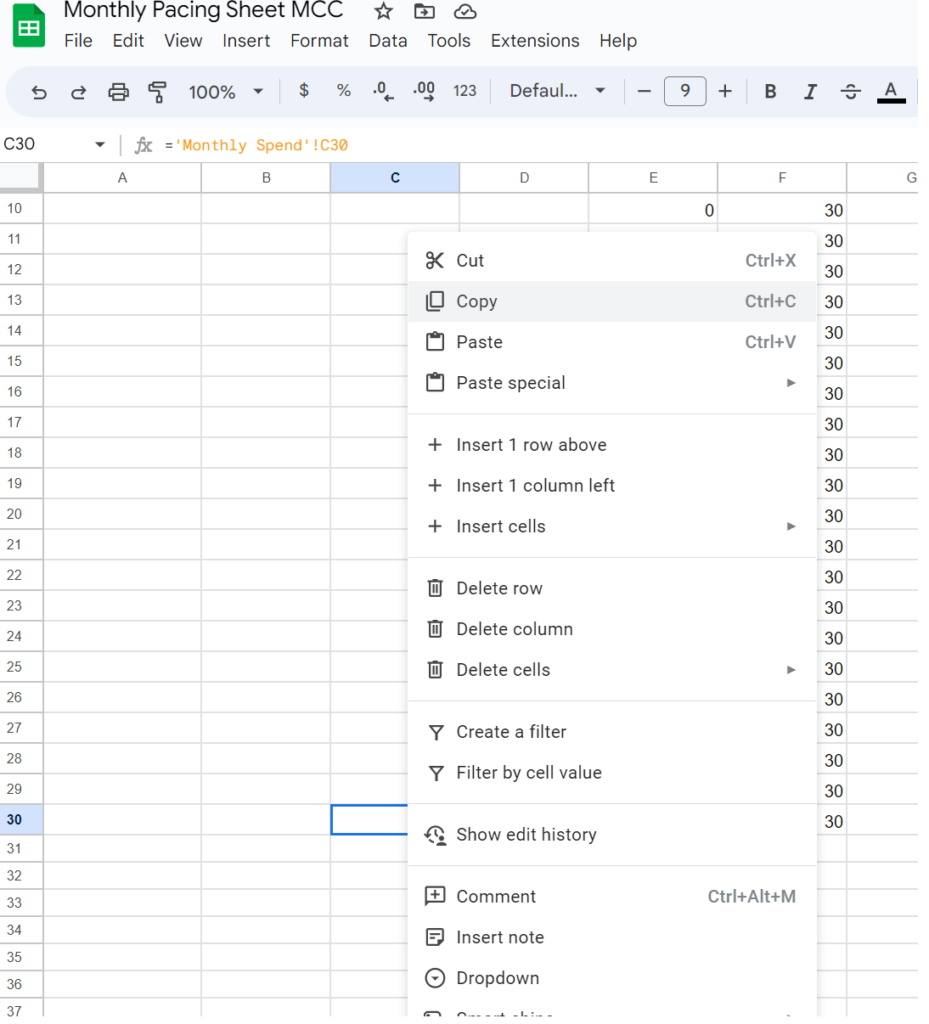
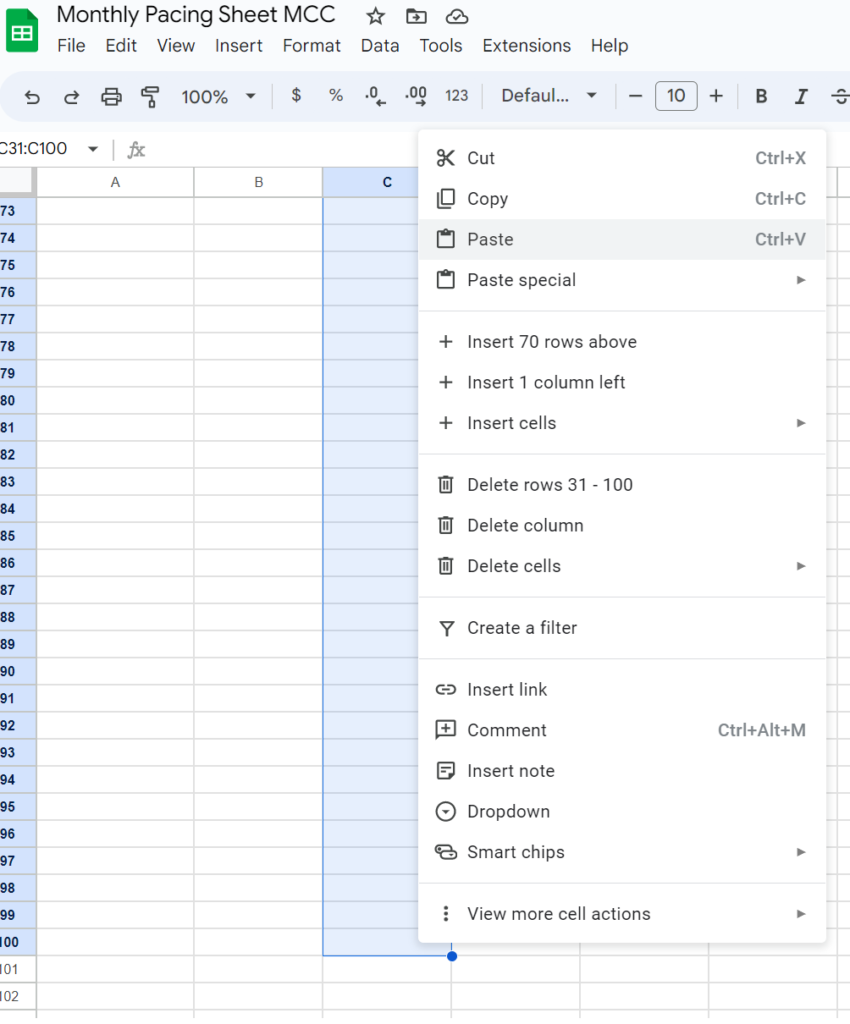
Repeat these steps for all the columns on the spreadsheet. You can manage as many accounts on this spreadsheet as you like.