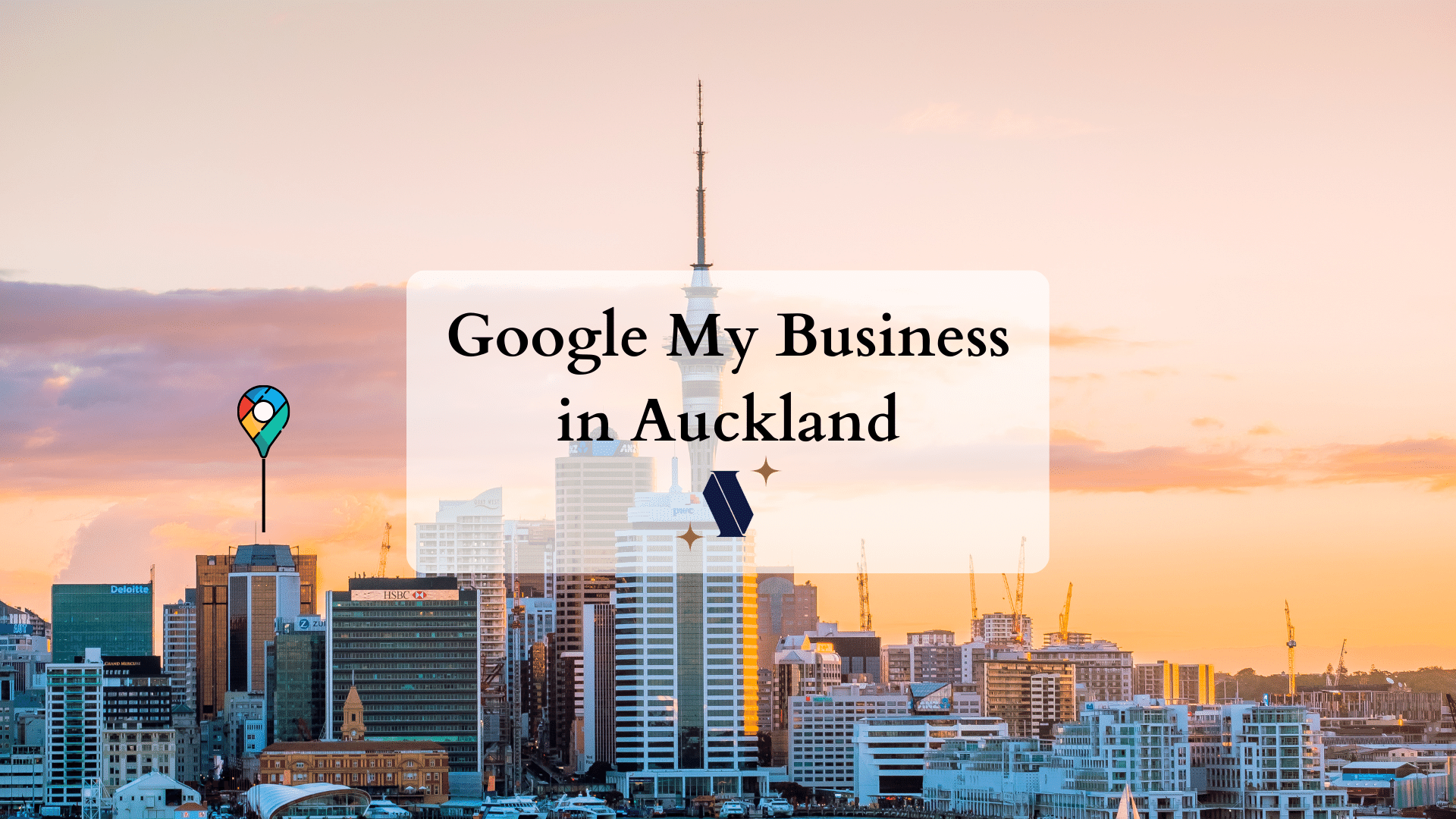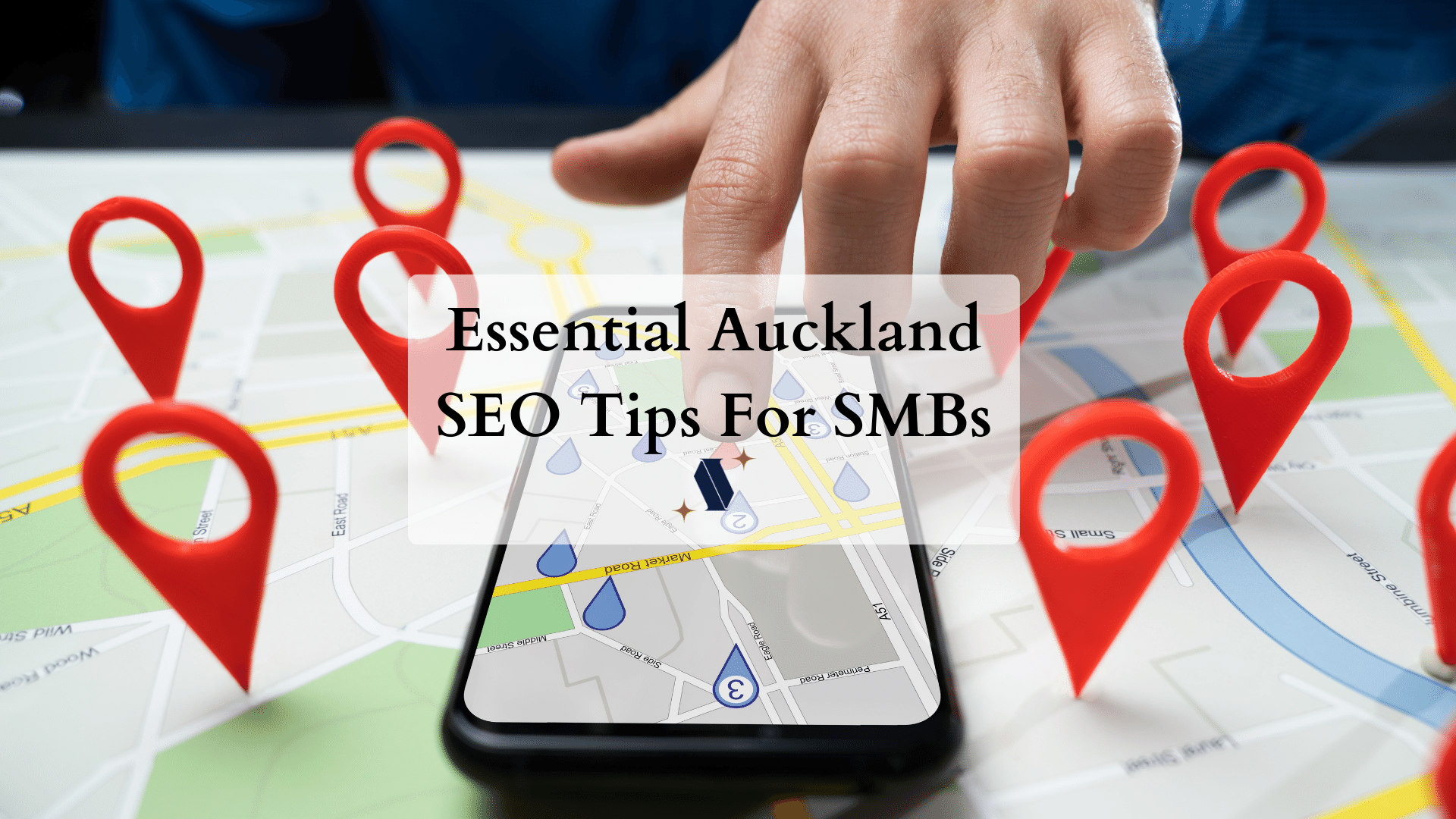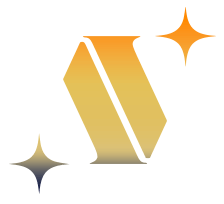Google Ads campaign in Auckland is a potent marketing tool that significantly increases the ease with which prospects and customers can find your website and business. We address mostly Auckland businesses here but our suggestions are relevant to businesses and retailers NZ-wide. In this article, I will discuss some of the most effective ways to optimise your Google Ads in Auckland, ensuring you can make the most of your advertising budget and drive high-quality traffic to your website.
1. Know Your Audience
To create a successful Google advertising campaign, it is crucial to understand your target audience – the people you prefer to see your ads. Google Ads provides several targeting options to reach your ideal customers.
- Demographics: Target customers based on their age, gender, and household income. However, this is not as accurate as Meta advertising. Anyone can create a Gmail and input whatever age and income bracket they want.
- In your Google Ads Dashboard, navigate to the Campaigns tab.
- Click on your campaign and select the Settings tab.
- Scroll down to the Audiences section and click on the drop-down menu.
- Choose Demographic targeting and select the demographics you want to target, such as age, gender, and household income.
- Interests: Reach users who have expressed interest in similar products or services.
- Follow the same steps as above until you reach the Audiences section.
- Click on the drop-down menu and choose Interest Targeting.
- Browse and select relevant interests, or use the search bar to find specific categories.
- Location: Set your target to Auckland or specific suburbs within the city.
- In your campaign, go to the Settings tab.
- Scroll down to the Locations section and click on the drop-down menu.
- Choose Target and either type in the name of the location you want to target (e.g., Auckland) or select it from the suggestions.
2. Utilise Local Ad Extensions
Ad extensions enable you to provide users with additional information about your business, making your ad more appealing and informative. They increase the real estate of your ads, thereby increasing the chances of them being seen and the campaign achieving higher click-through rates.
- Location extensions: Show your business address, phone number, and directions to your store.
- In the Google Ads Dashboard, navigate to the Ads & Extensions tab.
- Click on the Extensions tab and then click on the + button.
- Choose Location extension and follow the on-screen instructions to add your business address, phone number, and directions to your store.
- Call extensions: Display a clickable phone number, so customers can easily call your business without needing to enter your website.
- Follow the same steps 1-2 as above.
- Choose Call extension and follow the on-screen instructions to add a clickable phone number.
- Sitelink extensions: Add clickable links to related pages or products on your website.
- Follow the same steps 1-2 as above.
- Choose Sitelink extension and provide relevant links to pages or products on your website.
3. Use Geotargeting and Bid Adjustments
Geotargeting allows you to display your ads only to users in a specific location, such as Auckland. As you gather data, identify high-performing and underperforming areas and adjust your bids accordingly.
- Increase bids: Allocate more budget to locations with higher conversion rates.
- Decrease bids: Reduce bids for low-performing areas to maximise ROI.
- Geotargeting:
- In the Google Ads Dashboard, click on the Campaigns tab.
- Choose your desired campaign and go to Settings.
- Scroll down to the Locations section and adjust the targeting settings as required.
- Bid Adjustments:
- In your selected campaign, go to the Settings tab.
- Scroll down to the Bidding section and click on the drop-down menu.
- Choose Bid Adjustments and follow the on-screen instructions to increase or decrease bids for specific locations.
4. Run Ads at the Right Time
Caveat: the campaign needs to be mature for this work properly. Scheduling your Google Ads to run during specific hours of the day or days of the week can increase your visibility when your target audience is most likely to engage.
- Peak hours: Determine when your audience is most active and adjust bids accordingly.
- Off-peak hours: Lower your bids and pause low-performing ads during off-peak hours.
- In the Google Ads Dashboard, navigate to the Campaigns tab.
- Choose your desired campaign and click on the Settings tab.
- Scroll down to the Ad Schedule section and use the on-screen options to schedule your ads for specific hours or days of the week.
5. Use Relevant Keywords and Negative Keywords
Optimising your keyword list helps narrow down your audience and increase the conversion rate. Choose transactional keywords over informational keywords.
- Relevant keywords: Conduct thorough keyword research and use relevant, long-tail keywords with lower competition.
- In your Google Ads Dashboard, go to the Keywords tab.
- Click on the + button and choose your campaign and ad group.
- Type in your chosen keywords, or use the suggested ones based on your landing page and audience.
- Negative keywords: Add negative keywords to exclude irrelevant searches, ensuring your ads only appear to users with a genuine interest in your products or services.
- In the Google Ads Dashboard, go to the Keywords tab.
- Click on the Negative Keywords tab, followed by the + button.
- Add negative keywords to exclude irrelevant searches and save your changes.
6. Testing and Optimisation Your Google ads Campaign in Auckland
Regularly reviewing and optimising your Google Ads campaign is crucial for continued success.
- A/B split testing: Test different ad copy, headlines, and visuals to find the most effective combination.
- Navigate to the Ads & Extensions tab in your Google Ads Dashboard.
- Click the + button and replicate an existing ad, modifying its copy, headlines, or visuals.
- Google Ads will rotate the ads automatically, allowing you to compare their performance.
Or
- Navigate to the Drafts & Experiments tab in your Google Ads Dashboard.
- Click on the + button to create a new draft.
- Replicate an existing ad in your draft, modifying its copy, headlines, or visuals.
- Save your draft, then under the Drafts & Experiments tab, click Experiments.
- Click the + button to create a new experiment, selecting the previously saved draft for testing.
- Define your experiment settings, such as the start/end dates, experiment split (how much traffic the experimental campaign will receive), and name your experiment for easy reference.
- Conversion tracking: Monitor which keywords, ads, and ad groups generate the most conversions and adjust your strategy accordingly.
- In the Google Ads Dashboard, go to the Tools & Settings menu.
- Click on Conversions under the “Measurement” section.
- Follow the on-screen instructions to set up conversion tracking for your desired actions.
7. Seek Professional Assistance
Investing in a professional Google Ads management service can help you make the most of your advertising budget. Experts can provide insights, strategies, and optimisation support, ensuring that your campaigns are effectively targeted and managed. Moreover, if you have other digital ad campaigns, Google Ads speclists in Auckland ensure your Ads campaigns are working in tandem with each other.
By following these tips and strategies, you can optimise your Google Ads campaign in Auckland and anywhere, improving your online presence and driving more high-quality traffic to your business.